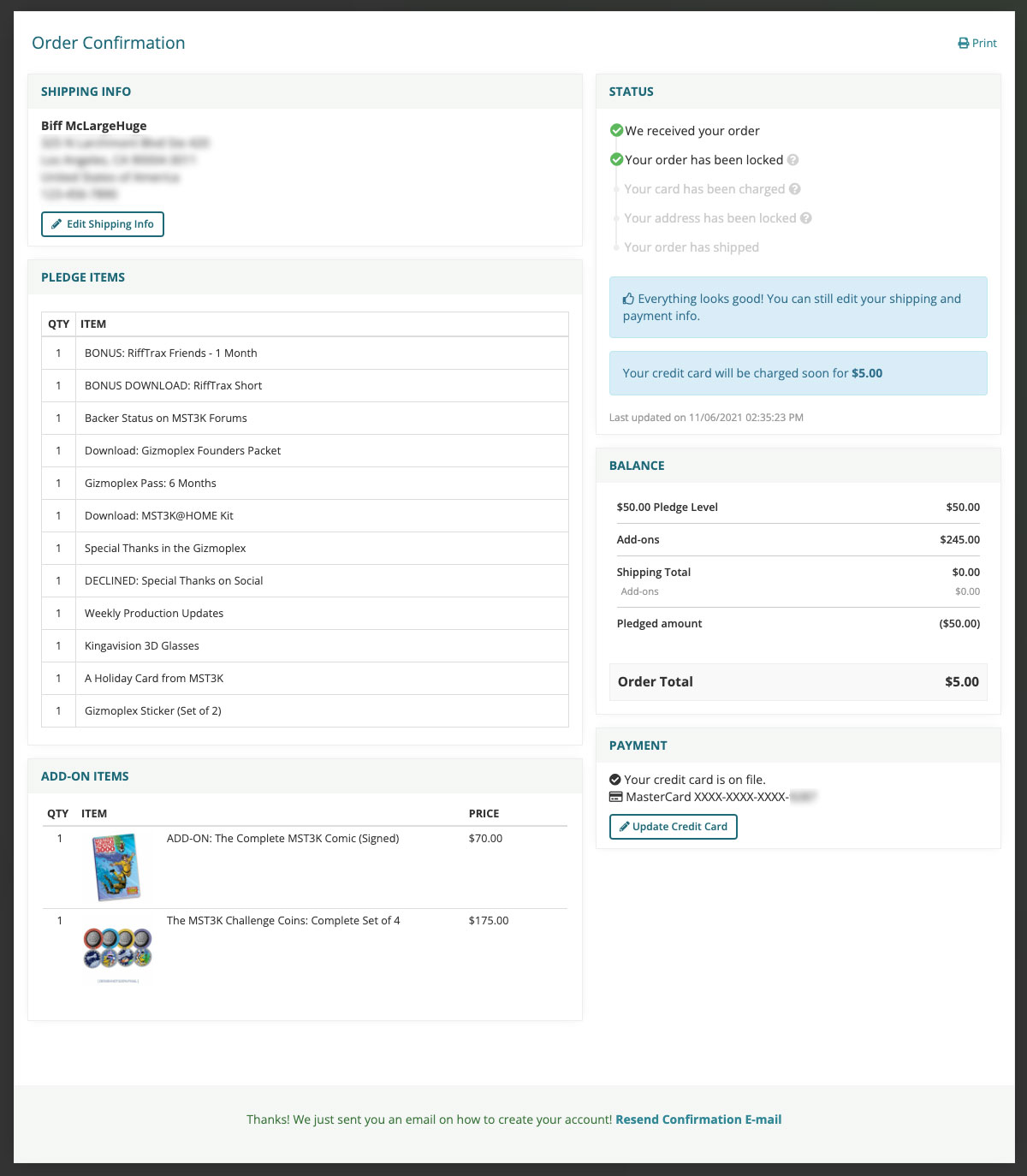"How do I update my credit card with BackerKit?"
Need to switch to a different credit card to pay your balance or shipping costs?
If you still owe additional fees – either for rewards or for shipping – don't worry: BackerKit will send you a series of email reminders with instructions on how to pay.
- If you are not able to add or update a credit card using the instructions below, it usually means that you do not owe any additional balance.
- If you do need to add or update your credit card, follow the instructions below.
1. Log into your BackerKit survey.
- To return to your BackerKit survey, you can click the link in the Confirmation Email that you received when you finished filling in your reward survey.
- Can't find the email? Request a new link here.
2. Click "Edit Your Address."
- Once you follow either link, you'll see your SURVEY CONFIRMATION.
- At the top of the page, you'll see a bar that looks like the image below.
- Click the button that says "Edit Your Address":
3. Check your payment info.
- On the next page, at the bottom right, you'll see a section called PAYMENT.
- If you have a credit card on file with our BackerKit, you will see it listed here with the last four digits.
4. Click "Update Credit Card" (if applicable).
- To update your card, click Update Credit Card. Once you do, you'll be able to provide a new one.
- If you don't see a credit card number, it means that you do not have one on file with BackerKit – and might not need to add one!
- If you don't see the UPDATE CREDIT CARD button, and do not see a section on this page called BALANCE showing outstanding balance, it means that you do not currently owe any further payment.